Transferring Data to/from Hamilton
Data can be transferred between Hamilton and external storage in a number of different ways. MobaXterm or WinSCP, for example, allow you to drag and drop items to/from a Windows PC. Some other methods for copying data are described below:
Linux and Apple Mac OS X
In addition to the scp command described on the login page, files can be transferred between Hamilton and other Linux/Mac machines using the rsync command:
rsync -av <directory> <username>@hamilton8.dur.ac.uk:
Enter the command (replacing <username> with your University user name, and <directory> with the directory you wish to transfer to hamilton). Unlike scp, which transfers the file(s) specified, this command only transfers files that are different - so can speed up the process of synchronising a directory if there have been a small number of changes.
Detailed information on how to use this command can be found by entering the command man rsync
Other graphical interfaces include:
- Apple Mac - Cyberduck
The Cyberduck application can be used to provide a drag and drop interface between a Mac desktop and Hamilton.
- Linux - the GNOME Files application
The GNOME desktop environment provides a file browser which is able to access remote storage and provide a drag and drop interface between a Linux desktop and Hamilton.
To use, start the Files application and click on + Other Locations on the bottom left. A small Connect to Server section should appear on the bottom right. In the Enter server address... section, type sftp://<username>@hamilton8.dur.ac.uk (replacing <username> with your University user name). Enter your password when prompted.
Once connected, you are able to bookmark the connection so you can more easily use it later. Right click on the newly created <username> on @hamilton8.dur.ac.uk section on the left and select Add Bookmark.
Figure 1. Other locations
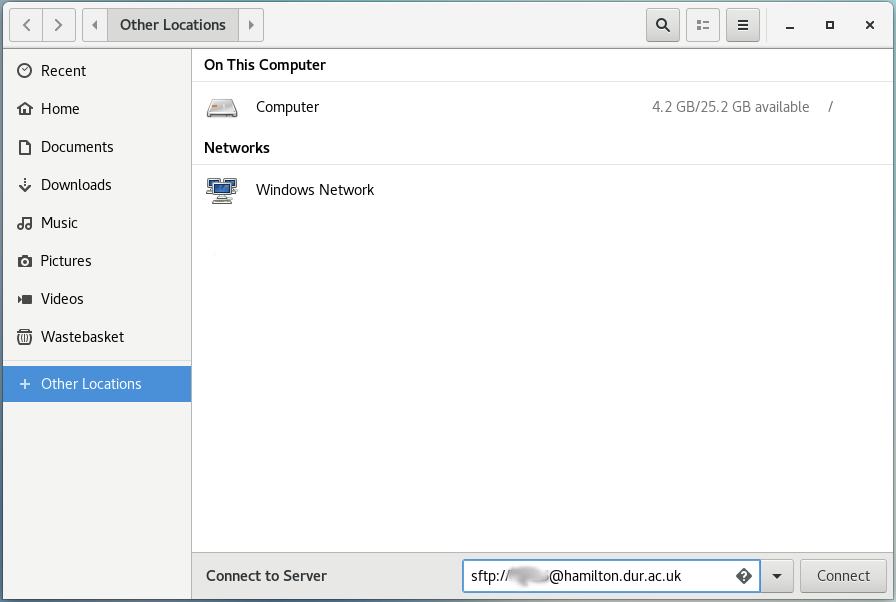
Figure 2. Bookmark
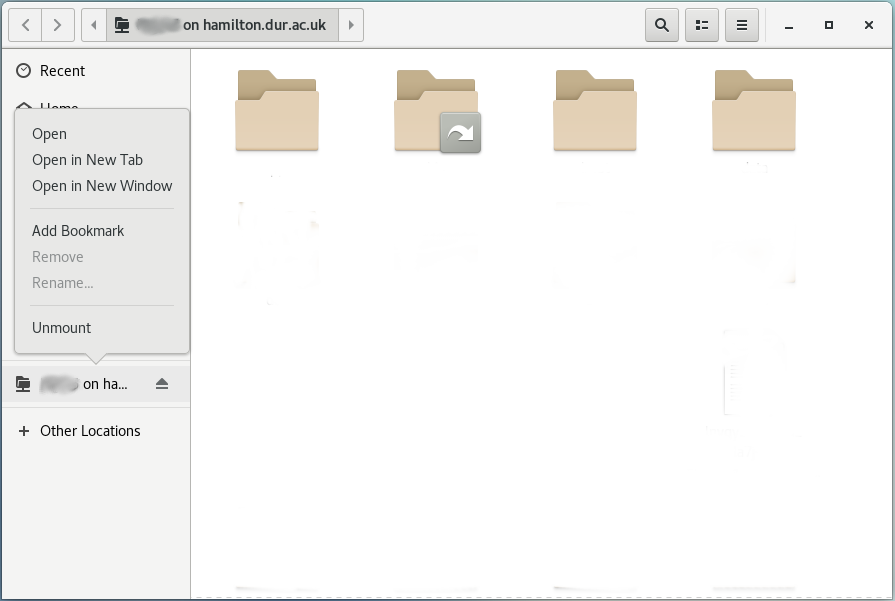
CIS Research Storage
The University provides storage for researchers - please see the CIS pages for more details:
- Personal Research Storage (PRS)
Storage for research-active staff
- Shared Research Storage (SRS)
Storage for research projects
Access has not been integrated into Hamilton yet, but this storage is accessible via mira.dur.ac.uk:
- Login to the Storage Manager website, taking note of the "Linux Desktop Service" path to the storage you wish to access (referred to below as <prs_path>)
- Login to Hamilton and take a note of the path (referred to below as <hamilton_path>) to the Hamilton data you wish to transfer to PRS
- Login to Mira
- On Mira, transfer files from Hamilton to PRS with:
scp hamilton8:<hamilton_path> <prs_path>
Microsoft OneDrive
Each member of staff has access to some Microsoft OneDrive storage, normally available through a web interface, or the OneDrive folder on a CIS management PC. Files can be transfered to/from this using the rclone utility on Hamilton. To use:
Execute module load rclone to make the rclone command available. man rclone for detailed documentation.
Execute rclone config and:
as you are about to store credentials in rclone, secure its configuration by selecting
-
- s) Set configuration password
- a) Add Password
- Enter a password to secure your credentials with
- q) Quit to main menu
authorise rclone to use your Microsoft account with:
-
- n) New remote
- name> (something memorable, like "durham")
- Storage> onedrive
- client_id> (leave blank)
- client_secret> (leave blank)
- Edit advanced config? y/n> n
- Use auto config? y/n> y
- A web browser will start, showing the Microsoft login page: login using your University credentials
- Your choice> onedrive
- Chose drive to use:> 0
- Is that okay? y/n> y
- y) Yes this is OK
- q) Quit config
You can now use rclone to access your University Onedrive:
- List files: rclone ls durham:
- Copy files to onedrive: rclone <file> durham:
- Copy files from onedrive to a local directory: rclone durham:<file> <local_dir>
rclone is a versatile tool that can be used to transfer files between many different services.


/prod01/prodbucket01/media/durham-university/external-location-photography-/city-shots-/82922-1920X290.jpg)